Starting or Stopping the ATX Server
You may be asked to start or stop the ATX Server by an ATX Technical Support Representative if you experience server-related issues. These instructions will help you to follow along if you are directed by a Support Representative to start or stop the server while troubleshooting your issue.
- Do one of the following to open the Admin Console:
- If ATX is open, go to the Support menu; select About. Then, click the Admin Console link.
- If ATX is closed, navigate to Start\All Programs\CCH Small Firm Services\ATX 2015\ATX 2015 Admin Console
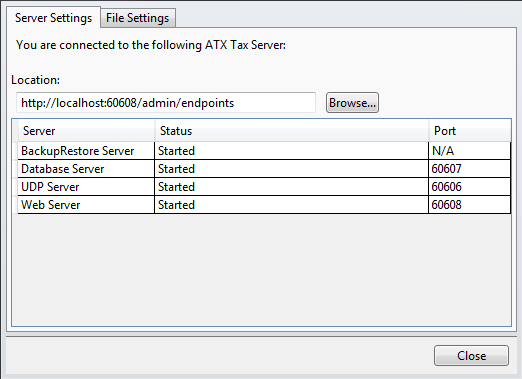
Admin Console - Server Settings tab
The Server Settings tab provides the location of your physical address of the computer that is your ATX server, and displays the server status and port numbers.
- Under the Status column, right-click in the row for the server you want to start/stop.
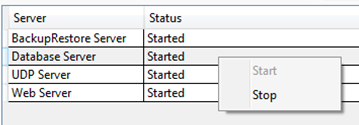
Admin Console - Server Settings tab (inset)
- Select the following:
- Click Start to restart the server.
- Click Stop to stop the server.
- Click Close.
- Restart ATX.