Updating ATX
In ATX, there are two separate types of updates:
- Forms Updates , which offer the most recent forms available for filing
- Program Updates, which update the ATX application.
Forms Updates
You can select the forms you want to include when checking for form updates in Updates Preferences. By default, ATX automatically searches for and installs any available Federal forms each time the program is opened. You'll have to specify the state(s) for which you want to download forms.
To get Forms Updates from inside the ATX application:
Click the Forms button on the toolbar; then, click Continue in the Download Form Updates dialog box.
If the button is green, then your program is already up to date.
Program Updates
A Program Update is an updated version of the ATX software program. You can receive program updates in the following ways:
- By clicking the Program toolbar button from inside the application; or
- By downloading them from the website.
- Premium DVD (additional purchase required).
Getting Program Updates from Inside the Application
To get Program Updates from inside the ATX application:
Click the Program button on the toolbar; then, click Continue in the Download Program Updates dialog box.
If the button is green, then your program is already up to date.
Getting Program Updates from the Web
In addition to receiving updates and update alerts within ATX, you can also access your ATX software updates from the Solution Center website.
To download a program update from the Web:
- Go to www.MyATX.com.
- Under Preparer Solutions, click the Download Center link.
The Client Login page appears.
- Enter your Client ID, User Name, and Password, and click Log In.
The Download Center tab of the MyATX Support Center Website appears.
- From the menu on the left, click the Program Updates link for the current tax year.
The Tax Program Updates page appears.
- Select the desired program update.
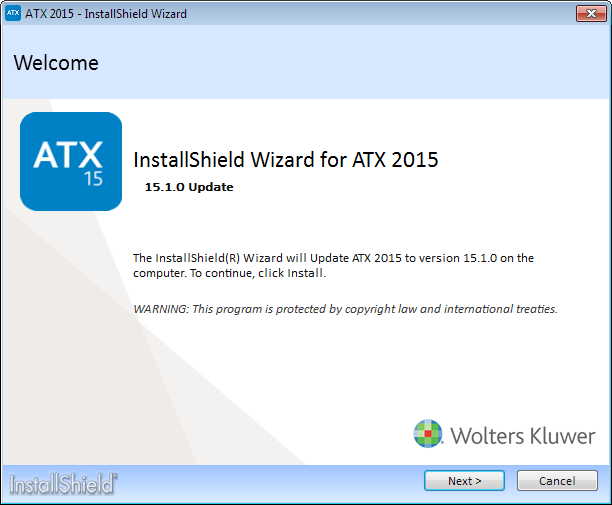
Install Updates Welcome page
- Click Next.
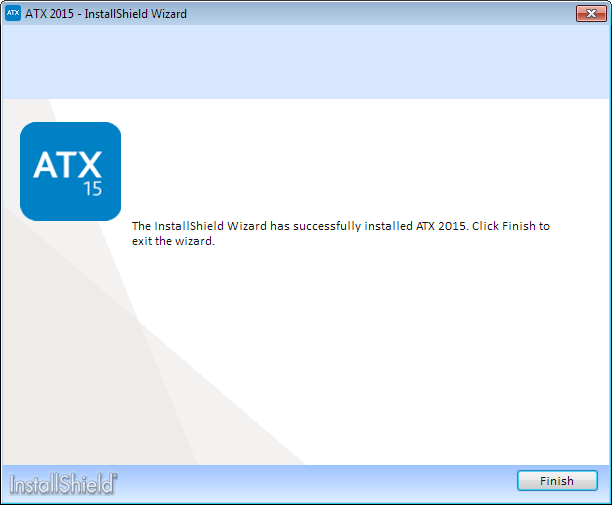
- Click Finish to exit the InstallShield Wizard.
Updating from a DVD
Some customers receive updates in DVD format.
To obtain program and/or form updates from a DVD:
- Close the ATX 2015 program on your computer (and on any networked computers).
- Insert the update software DVD into your DVD-ROM drive.
- Double-click the ATX 2015 product icon to run the update installation.
- When the InstallShield Wizard appears, click Next.
- On the Confirm Your Install Type screen, click Next to update ATX.
- When the installation is complete, click Finish.
Because forms are continuously updated throughout the tax season, you may have new form updates available when you open the application.
See Also: