Preferences
You can customize how certain features work by selecting your preferred settings in the Preferences dialog box.
If you work on a network, your preferences will be associated with your user name so they'll remain the same even if you move from one networked computer to another.
Preferences may be set for the following functional areas:
- All Managers Preferences
- Return Manager Preferences
- Rollover Manager Preferences
- Preparer Manager Preferences
- E-file Manager Preferences
- Open Return Preferences
- Select Forms Preferences
- Client Communication Preferences
- Print Preferences
- Form Display Preferences
- Updates Preferences
- Calculator Preferences
- Backup and Files Preferences
- Importing Preferences From Another User
To open the Preferences dialog box:
Do one of the following:
- Click the Preferences button on the toolbar.
- From the Return Manager, E-file Manager, or Bank Manager, click the Options menu; then, select Preferences.
- From Rollover Manager, click the Tools menu; then, select Preferences.
The Preferences dialog box appears.
What's displayed in ATX when Preferences is accessed will determine which section of Preferences is opened. For example, if Preferences is opened while an open return is displayed, Open Return Preferences will be shown.
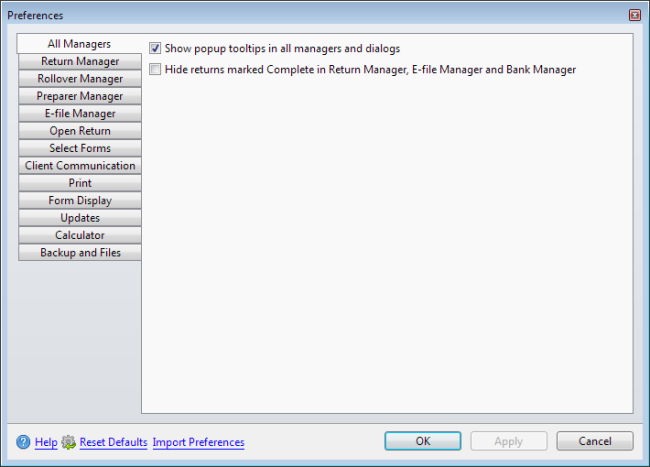
Preferences dialog box (All Managers tab)
Preferences Dialog Box
The Preferences dialog box has the following functions:
|
Dialog Element |
Description |
|---|---|
|
Tabs |
Click a tab and the preferences associated with that part of the application appears. |
|
Help |
Opens Program Help. |
|
Reset Defaults |
Resets all preferences on all tabs to their original default settings with the exception of the Backup and Files Preferences. |
|
Import Preferences |
Launches the Import Preferences dialog box, where you can import preference setting from another user. |
|
OK |
Applies changes and closes the dialog box. |
|
Apply |
Applies changes only, leaving the dialog box open. |
|
Cancel |
Closes the Preferences dialog box. |