Multiple Asset Account (Mass Asset)
This feature is available in Enhanced Asset Management.
A multiple asset account is made up of a group of assets that are similar. One depreciation total is sent to Form 4562 for the entire group of assets. You can add to or remove assets from the group. The basis of the entire group will recalculate based on the individual assets (called units) in the group. To activate a multiple asset account, check the box that appears in the Asset Information pane. The Multiple Asset Account check box will not be active until certain minimal information has been entered for that asset.
The asset with this check box selected becomes the main asset under which units reside.
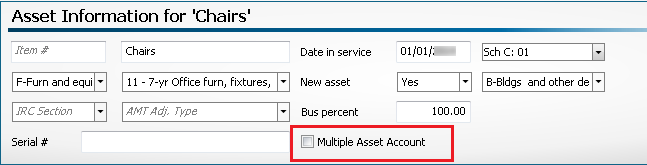
Multiple Asset Account check box
To add a multiple asset account, use the following steps:
- Complete all fields to activate the Multiple Asset Account check box.
- Select the Multiple Asset Account check box.
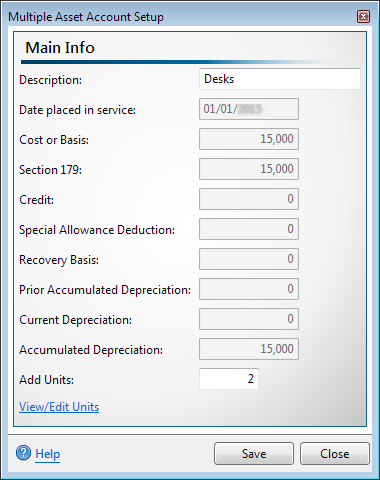
Multiple Asset Account Setup dialog box
- Enter the number of units that need to be included in the multiple asset account.
In this dialog, the description and units are the only editable fields. Any other changes should be made in the asset information.
Edit Units
- Click the View/Edit Units link to make any changes to the cost and/or allocated percent of the units.
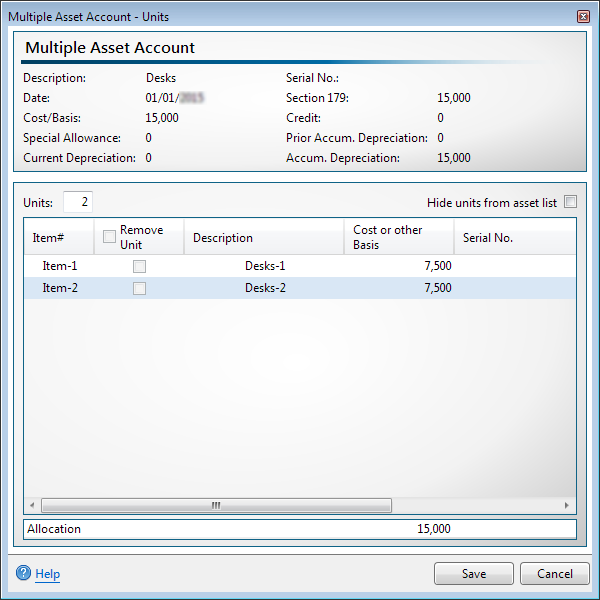
Multiple Asset Account - Units dialog box
- To make changes to the information in the grid, click in the field you wish to change and enter the information. You are able to edit the Item #, Description, Cost or other Basis, or Allocate Percent fields.
- If an asset needs to be removed from the multiple asset account, select the check box in the Remove Units column next to the asset.
Select the check box next to the Remove Unit header to select all assets.
- Click Save.
Edit Mass Asset
Once a multiple asset account has been setup, use the following steps to view and/or edit the mass asset.
- Click the Mass Asset icon on the toolbar.
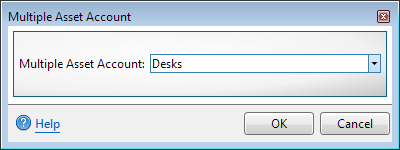
Multiple Asset Account dialog box
- From the Multiple Asset Account Setup you can make your changes to the multiple asset account. See Edit Units.
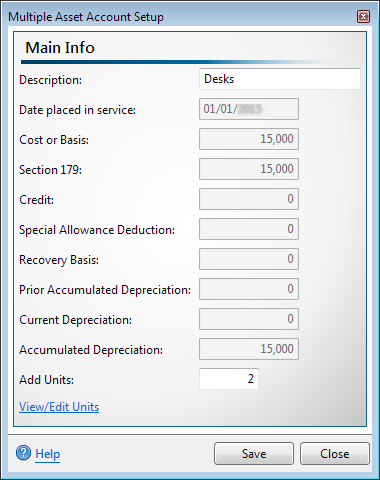
Multiple Asset Account Setup dialog box
- Click Save.