Initial Login and Setting Update Preferences
Payroll requires login credentials for all users. The first time you access Payroll, your office administrator must establish a password for the Admin user and select update preferences.
To login and select update preferences:
- Double-click the Payroll icon on your desktop.
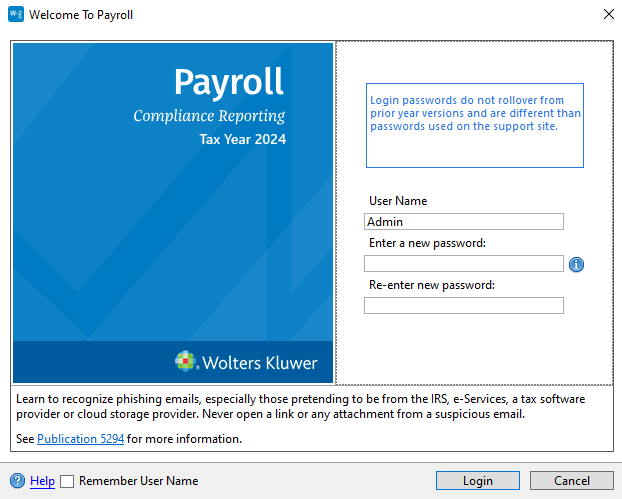
Welcome to Payroll dialog box (Login page)
- The User Name field defaults to Admin. You must first establish a password for the Admin user in order to access Payroll.
Passwords must follow these guidelines:
- 8 - 64 characters
- Spaces are allowed
- (Optional) Select the Remember User Name check box to have your User Name automatically populated when you launch the application from this workstation.
- Click Login.
- Open your authenticator app to setup multi-factor authentication.
- Scan the QR code provided on-screen.
The second factor backup code displayed at the bottom of the dialog must be copied and saved in order to recover your account.
The second factor backup code is case-sensitive.
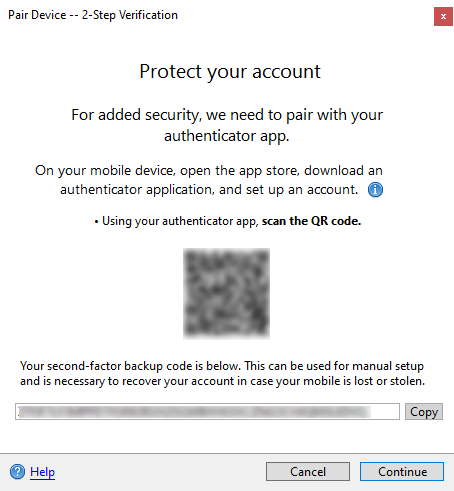
Pair Device - 2-Step Verification
- Click Continue.
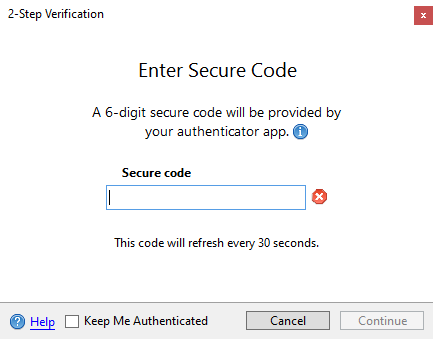
2-Step Verification
- Enter the 6-digit secure code displayed in your authenticator app for ATX 2024 on [Machine Name] where Machine Name is the name of your computer. Some authenticator apps may also display the application user name.
- Click Continue.
- Do one of the following:
- Click Continue to update forms per current Updates Preferences settings.
- To view or change current Updates Preferences settings prior to updating, click Adjust form update settings.
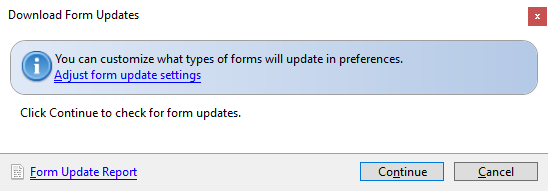
Download Form Updates dialog box
Subsequent Login and Update
After your initial login, the program remembers your Updates Preferences; you will not have to select them again, unless you want to change them. With subsequent logins, the system immediately launches the Update function and downloads forms and/or program updates according to your Preferences.
See Also: