Creating Links Between Fields
Use the Start Link and Finish Link feature to create a link between two fields on any form (including schedules and worksheets). This function, represented by the Start Link/Finish Link toggle button on the toolbar above an open return, links text or numeric values from one field (source field) to another field (destination field).
After a link has been established, changes made in the Start Link field are reflected in the destination field. When checking a return for errors (Check Return), the Finish Link field (destination) will be marked as an overridden field.
Start/Finish links automatically roll over from prior year or prior period returns.
To create custom links:
- Select the source field.
- Do one of the following:
- On the toolbar, click the Start Link button.
- From the Edit menu, select Start Link.
- Navigate to the destination field on any form, schedule, or worksheet.
- Do one of the following:
- On the toolbar, click the Finish Link button.
- From the Edit menu, select Finish Link.
If it takes longer than 40 seconds to finish the link, the request will be canceled.
Destination fields have a green background.
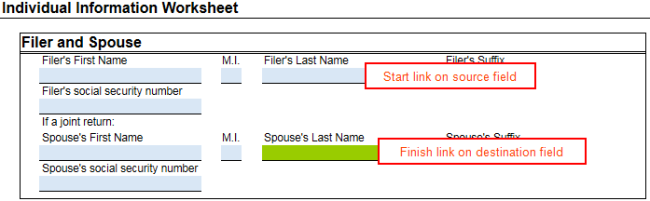
Creating links between fields: example of source/destination fields
Canceling Relationships between Two Linked Fields
To undo the link between two fields:
- Place the cursor in the destination (green) field.
- Do one of the following:
- On the toolbar, click the Restore button.
- From the Edit menu, select Restore Field.
- Press Ctrl+R.
When the green background disappears from the destination field, you know the link has been removed.
Exceptions: When Fields Cannot Accept a Link
The following fields cannot be linked:
- Input or Detail Sheets
- Itemized Lists
- Circular references or mathematical loops
Whenever a field cannot be linked, you'll receive a message that will alert you to this exception.
See Also: